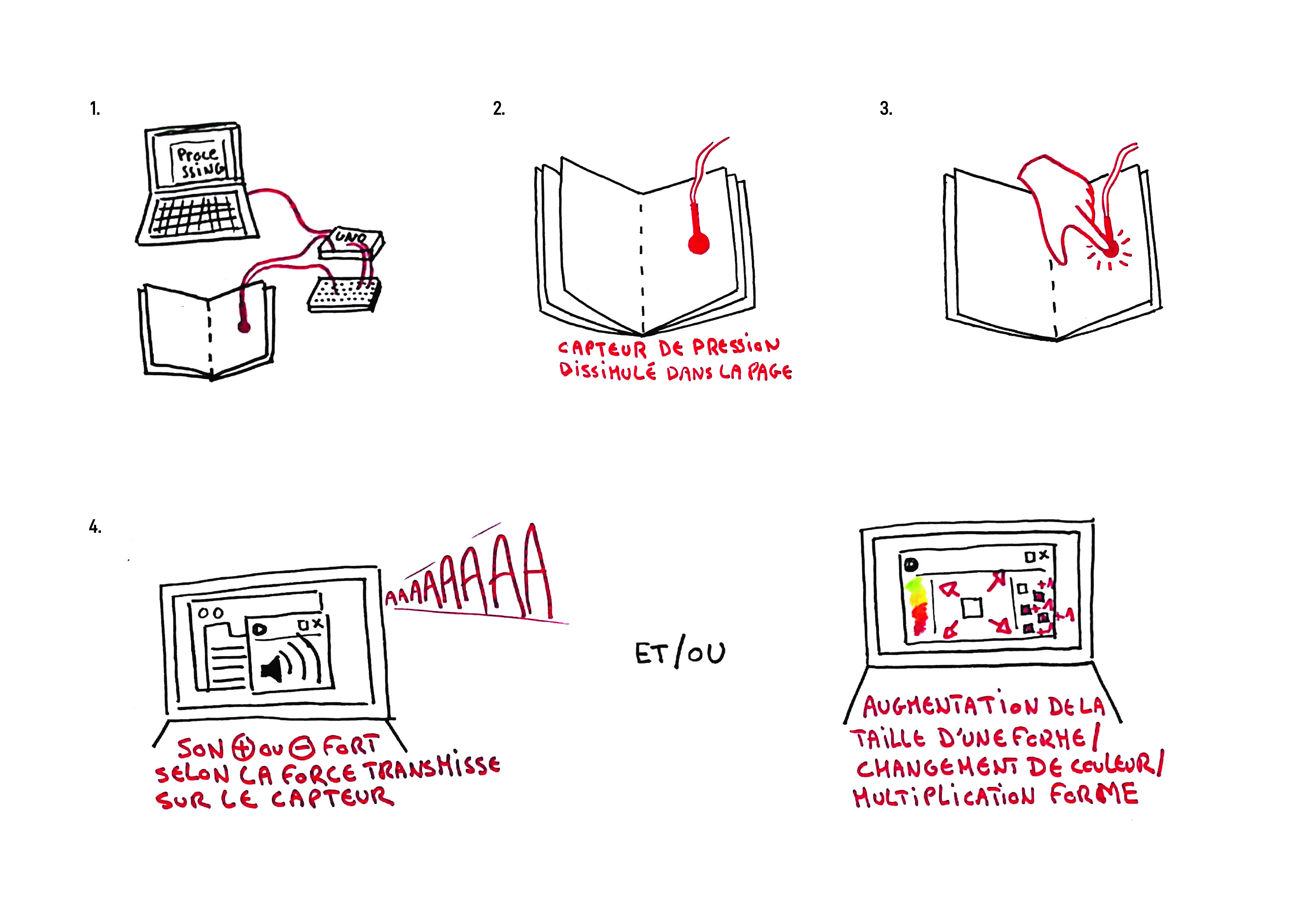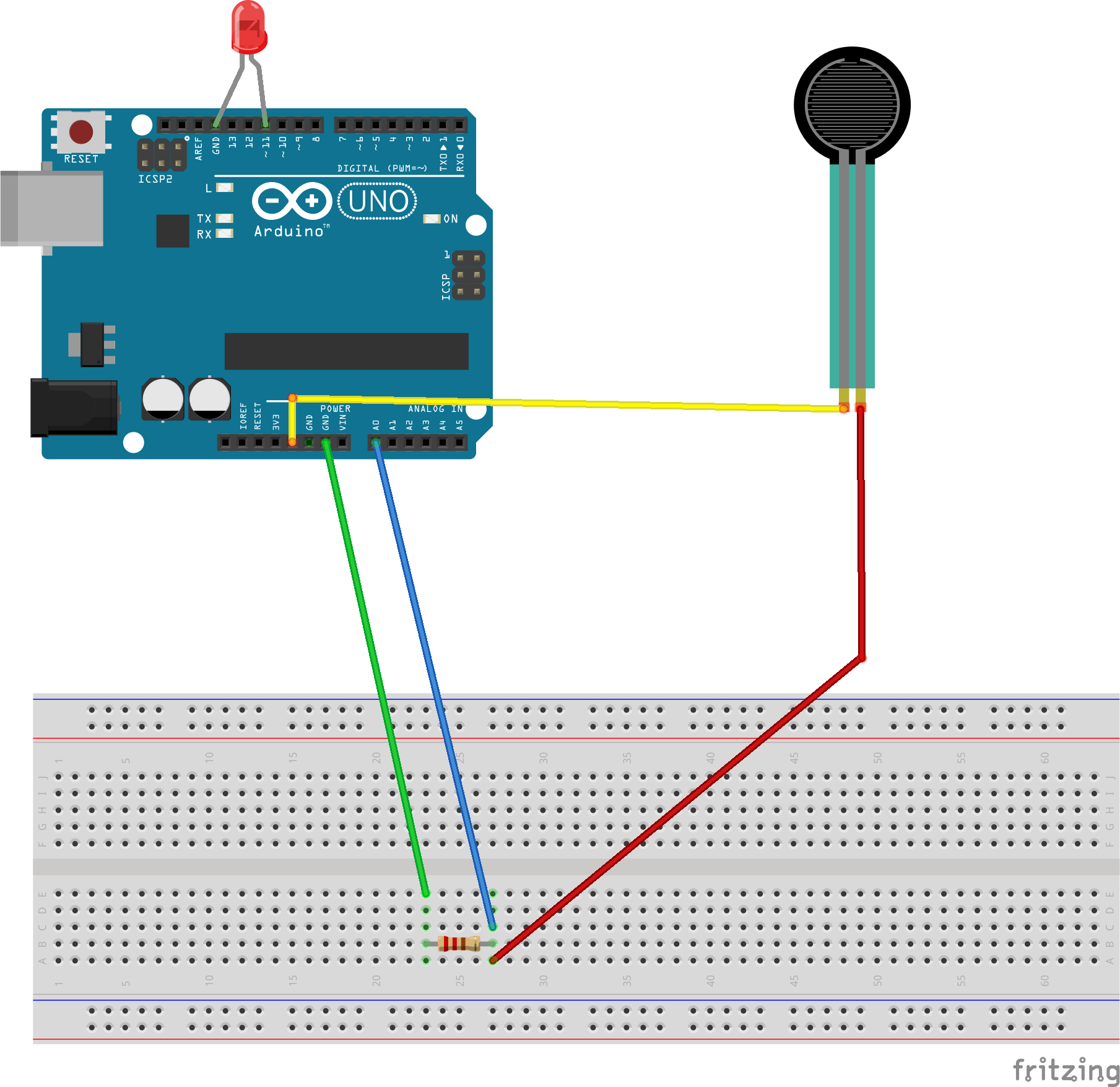Outils pour utilisateurs
Panneau latéral
Ceci est une ancienne révision du document !
Table des matières
Livre interactif pour enfant avec capteur de pression
- Porteur(s) du projet : Vincent Rosier (DSAA 1), Damien MUTI (Prof. de Numérique)
- Date : 03/2021
- Contexte : Micro-projet de cours
- Fichiers :
- Capteurs/Actionneurs :
- Carte Arduino Uno /Seeduino
- Capteur de pression (force)
Intentions : explication du projet et objectifs
Dans le cadre d'une édition jeunesse, l'objectif est de réaliser un livre interactif afin de susciter la manipulation et de rendre acteur l'enfant. À l'aide d'un capteur de pression dissimulé dans une page, des sons et/ou formes seront générés sur Processing lorsque l'enfant appuieras sur celui-ci. Ces sons et/ou formes pourront varier en intensité (sonore / taille de la forme / couleur) ou bien se multiplier en fonction de la force transmise sur le capteur.
Plans et schémas de fonctionnement
Programmes
ARDUINO
. faire varier l'intensité d'une led
int fsrAnalogPin = 0; / FSR connecté a A0
int LEDpin = 11; / D11 pate de la LED
int fsrReading; / lecture du capteur FSR
int LEDbrightness;
void setup() {
// déclare ledPin comme une sortie numérique Serial.begin(9600); // ouverture du port série pinMode(LEDpin, OUTPUT);
}
void loop() {
fsrReading = analogRead(fsrAnalogPin);
Serial.print("Analog reading = ");
Serial.println(fsrReading);
/ Degrès d'intentsité de la luminosité de la LED
LEDbrightness = map(fsrReading, 0, 1023, 0, 255); // La LED devient plus brillante lorsqu'on appuie plus fort analogWrite(LEDpin, LEDbrightness);
delay(100); }
. Variation forme graphique
int firstSensor = 0; / first analog sensor
int inByte = 0; / incoming serial byte
void setup() {
// start serial port at 9600 bps:
Serial.begin(9600);
while (!Serial) {
; // wait for serial port to connect. Needed for native USB port only
}
pinMode(2, INPUT); // digital sensor is on digital pin 2 establishContact(); // send a byte to establish contact until receiver responds
}
void loop() {
// if we get a valid byte, read analog ins:
if (Serial.available() > 0) {
// get incoming byte:
inByte = Serial.read();
// read first analog input, divide by 4 to make the range 0-255:
firstSensor = analogRead(A0)/4;
// send sensor values:
Serial.write(firstSensor);
delay(10); // patienter 10ms (à voir...)
}
}
void establishContact() {
while (Serial.available() <= 0) {
Serial.print('A'); // send a capital A
delay(300);
}
}
PROCESSING
. Variation forme graphique
import processing.serial.*;
int bgcolor[] = {255, 255, 255}; / Background color
int fgcolor =255; / Fill color
int xpos, ypos; / Starting position of the ball
int rayon = 20;
Serial myPort; / The serial port
int serialInArray; / Where we'll put what we receive
int serialCount = 0; / A count of how many bytes we receive
boolean firstContact = false; / Whether we've heard from the microcontroller
void setup() {
size(500, 500); // Stage size noStroke(); // No border on the next thing drawn
// Set the starting position of the ball (middle of the stage) xpos = width/2; ypos = height/2;
// Print a list of the serial ports, for debugging purposes: printArray(Serial.list());
// I know that the first port in the serial list on my mac // is always my FTDI adaptor, so I open Serial.list()[0]. // On Windows machines, this generally opens COM1. // Open whatever port is the one you're using. String portName = Serial.list()[0]; myPort = new Serial(this, portName, 9600);
// espace HSB des couleurs colorMode(HSB);
}
void draw() {
rectMode(CENTER); background(0); fill (255, 255, 200); circle(xpos,ypos,rayon);
}
void serialEvent(Serial myPort) {
// read a byte from the serial port:
int inByte = myPort.read();////////////////////////////////////////
// if this is the first byte received, and it's an A,
// clear the serial buffer and note that you've
// had first contact from the microcontroller.
// Otherwise, add the incoming byte to the array:
if (firstContact == false) {
if (inByte == 'A') {
myPort.clear(); // clear the serial port buffer
firstContact = true; // you've had first contact from the microcontroller
myPort.write('A'); // ask for more
}
} else {
rayon= (int)map(inByte, 0,255,20,400);
// print the values (for debugging purposes only):
println("valeur lue sur le port Série = " + rayon);
// Send a capital A to request new sensor readings:
myPort.write('A');
}
}